- info@phdtech.net
- deepak@phdtech.net
- Mon - Sat: 10.00 am - 7.00 pm
Contact Us Directly on +91-8588032145
Contact Us Directly on +91-8588032145
Over 10 years we help companies reach their financial and branding goals. Engitech is a values-driven technology agency dedicated.
411 University St, Seattle, USA
engitech@oceanthemes.net
+1 -800-456-478-23

// Top 3D Company
At PhdTech Software, we take pride in our unparalleled expertise in 3D scan file cleaning.
Our skilled professionals meticulously transform raw 3D scan data into flawless, high-quality models tailored to your specific needs. Cleaning a 3D scan file is a crucial step in the process of preparing it for further use, be it for 3D printing, animation, or other digital applications.
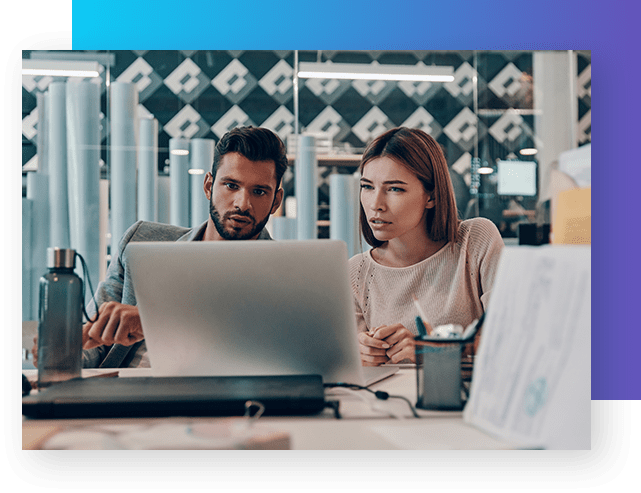
Mesh Cleanup:
Use software like MeshLab or Blender to remove unwanted vertices, edges, etc.
Outlier Removal:
Identify and remove outliers, which are points or areas that do not belong to the object you scanned
Hole Filling:
Fill in any holes or gaps in the mesh using algorithms available in 3D modeling software.
If you intend to use the 3D model for real-time applications, consider retopologizing the mesh to create a lower-poly version. This improves performance in applications like games and AR/VR.
Visual Inspection:
Thoroughly inspect the cleaned 3D model from all angles to ensure there are no visible defects, holes, or unusual artifacts.
Printability Check (if for 3D printing):
If your goal is 3D printing, use slicing software to check for potential printing issues. Ensure the model sits flat on the print bed and has adequate support structures if necessary.
If you’ve used multiple scans to capture a large object, align and merge them seamlessly. Software like RealityCapture, Agisoft Metashape, or Recap Photo can help align and merge scans into a cohesive 3D model.
Texture Mapping:
If your scan includes textures, ensure they are accurately mapped onto the mesh. Use software like Blender or UVLayout for precise UV mapping.
Texture Editing:
Inspect the textures for any artifacts or distortions. Use image editing software like Photoshop to clean up textures, remove shadows, or fix color discrepancies.
File Format:
Choose an appropriate file format for your specific application. Common formats include STL, OBJ, and FBX.
File Size Optimization:
Optimize the file size without sacrificing too much detail. There are tools available that can reduce the polygon count while preserving essential details.
Mesh Smoothing:
Smooth the mesh to remove jagged edges or rough surfaces. However, be careful not to oversmooth, as it might blur out important details.
Detail Preservation:
Use tools that preserve fine details while smoothing out rough areas. This is particularly important for capturing intricate textures.
Normals Fixing:
Normals dictate how light interacts with the surface of the 3D model. Ensure they are consistent and facing the right direction. Normals should point outward from the surface of the object.
Normalizing:
Normalize the normals to avoid rendering issues and ensure a uniform appearance of the 3D model.
Document the cleaning process and any specific techniques or tools used. This documentation can be helpful for future reference or if someone else needs to work with the cleaned 3D scan file.
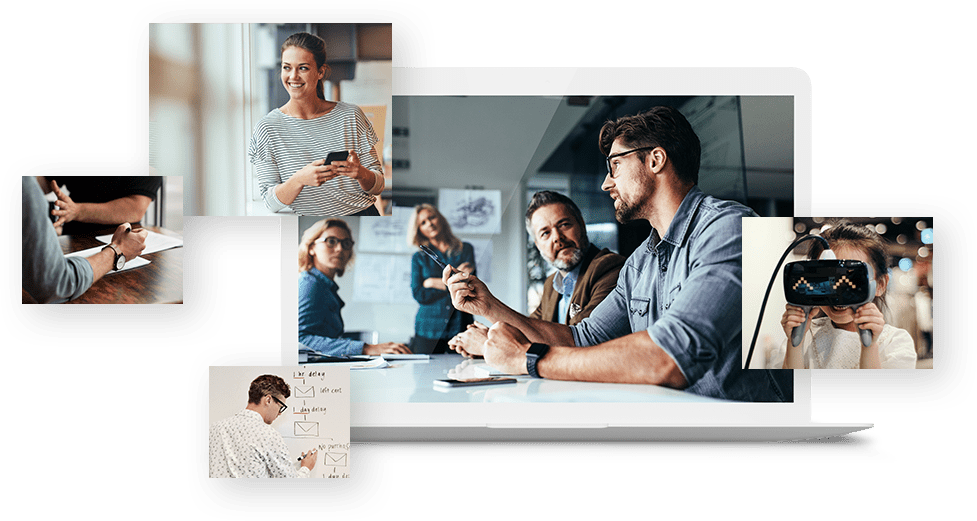
By following these steps, you can effectively clean a 3D scan file, ensuring it is ready for use in various applications. Remember that the specific tools and techniques used can vary based on the software you are using and the nature of the 3D scan.